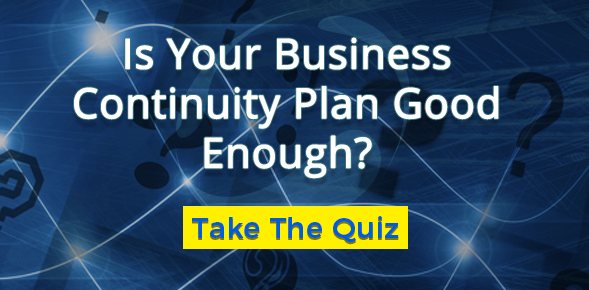Whether you’re a large corporation with a dedicated IT team or a medium sized business working with an IT partner, one of the biggest components to having a strong IT game is keeping each and every workstation in tip-top shape. When each workstation - whether it’s a desktop or laptop, Mac or PC - is kept in good working order it creates more efficiency in other areas of the business, since time and resources don’t need to be directed at troubleshooting easily preventable issues. Additionally, time and resources that are already allocated toward IT can be spent on upgrades and improvements, be they necessary or optional, rather than routine maintenance.

In some cases, keeping workstations in shape may fall to the IT team to set up certain automated processes, but there are other steps that the individual end-users can take that will help keep everything running smoothly. Below, we’ll discuss five easy ways that end-users can do their part in keeping workstations in working order for years to come.
1. Use Reliable Antivirus
Using reliable antivirus is one of the areas where the IT team may need to do the initial installation and setup, but from there it becomes the end-user’s responsibility to ensure their antivirus is always running. Additionally, end-users should be thoroughly educated on threat prevention, such as how to avoid phishing schemes, and what to do if they think they may have downloaded an infected file or visited a compromised site. (Hint: The answer is never “forward the email to a colleague and ask them if they think it’s a virus!)
2. Install All Updates and Patches
One of the primary responsibilities of a managed service provider (MSP) or internal IT team is to make sure that each workstation is being properly updated and patched. In most instances these updates and patches are deployed automatically, however, in some cases they may require a manual acceptance or restart from the end-user. To that end, every end-user should be educated on the importance of these updates and patches and be ready, willing, and able to restart their computer when necessary to ensure the changes take effect.
3. Keep It Cool
It’s not uncommon for computer towers or laptops in docks to be shoved under a desk or in a corner so that end-users can maximize their desk space. However, enticing desk feng shui isn’t nearly as important as proper airflow through the computer to ensure that it stays cool. In newer computers with solid state drives (SSD) the fans that cool a computer may kick in less frequently, but they’re still there and it’s still important that the hardware comprising the CPU and GPU are kept cool. When the system overheats the computer will shut down or begin running slowly as resources are directed to the fan, and after prolonged periods of heat components may be damaged.
4. Back It Up
If we’ve said it once, we’ve said it a thousand times - back ups are key. In the event that a workstation does crash, a backup will be the end-user’s saving grace. Backups are yet another instance where the IT team most likely has to setup the correct protocols, but once things are all set the end-users will need to be educated on what, if anything, they need to do to ensure the backups are running smoothly and consistently.
5. Make Space
Finally, one of the easiest ways to ensure a computer is working to the best of its ability is to keep the hard drive as clean as possible. This means not only emptying the “trash,” but also deleting temporary files that are created by opening programs or visiting websites. These temporary files can pile up quickly and slow down the computer unnecessarily.
Is your organization well prepared for a security disaster or IT incident response? Take our business continuity quiz to find out.
-1.png?width=350&height=117&name=iuvo_logo_blue_Transparent%20(1)-1.png)