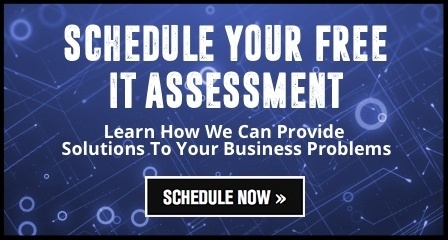Whether you’re attempting to prolong the life of your trusty old friend, or you’ve got a fairly new computer that’s suddenly moving at a glacial pace, it’s always frustrating when your computer starts running slowly. Before you panic and rush out to buy a new system, here are four quick fixes you can do yourself. If you need further help, you’re better off leaving it to the professionals to do the work for you.

Run Antivirus and Antimalware
This may seem like a fairly obvious first step, but you can start by running your antivirus/antimalware software. Often times the nefarious little buggers that find their way into your system can seriously slow things down without you even knowing they’re there. You may find that by running your antivirus it will catch and delete a few bugs that will magically boost your speed.
Remove Unused Programs and Files
Next up is to start clearing out your system. Go through your programs and files and take a look at what you aren’t using or hasn’t been used in a while. If there are files that you need to keep but aren’t used on a regular basis, consider moving them to an external hard drive or cloud storage. For programs you aren’t using, simply uninstall them from your system.
Delete Temporary Files
As you’re deleting programs and files, you’ll be clearing out chunks of space. But everything you use, open, download, delete, and uninstall leaves little pieces of itself behind on your system in the form of temporary files. These files are created so that when something is opened - be it a website or a program - it can load quickly, but the amount of temporary files adds up. You can try and manually find all of the temporary files on your system and delete them that way - but that takes a ton of time and you’ll likely miss a bunch. Instead, use a program like CCleaner for PCs or OnyX for Macs to comb your system, identify the files, and let you select which ones to delete.
Update Your Operating System
Finally, once you’ve taken the steps to do some disinfecting and cleaning on your system, the last easy step to take is to make certain that your operating system is up to date. Some people tend to skip these updates for fear of slowing down older machines. However, by keeping your OS updated you’ll ensure that things keep running smoothly and that programs you have installed are able to work to the best of their abilities. This will also help to ensure that your computer is protected with the latest security patches.
Are your systems still running slowly, or do you think that you may have issues that are too big to tackle on your own? We can help. Schedule your FREE IT assessment and we can begin the process of getting your company’s IT back into fighting shape.
-1.png?width=350&height=117&name=iuvo_logo_blue_Transparent%20(1)-1.png)