Marketing departments often struggle to get everyone to use Company Templates. Traditionally, Templates were pushed using GPOs or Registry edits, and accessed over a shared drive on a network or pushed to the user’s machines locally. These policies have become less relevant with the rise of remote work and advancements in Content Delivery Networks (CDN). If the organization uses an E3 or E5 License, they can use this guide to push Office Templates to users on both online and desktop office applications, as well as push Images for other SharePoint site designers to use.
Step 1: Create a SharePoint site for the Shared Assets. Then create two Document Libraries. One for Office Templates and one for Images.
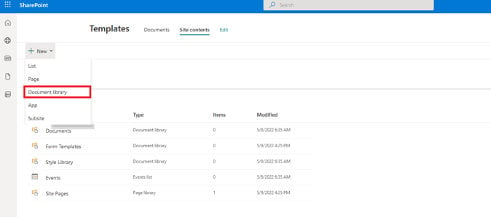
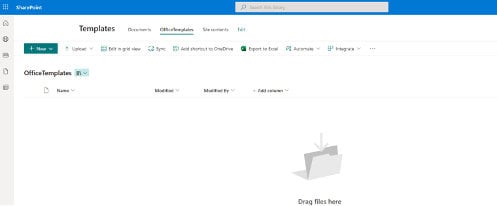
Step 2: Grant Everyone except external users Visitor access to the site or document library (Tip: go to advanced options to avoid sending an email to the whole organization).
To access the advanced settings. Go to the Cogwheel on the top right corner and select site permissions, and select advanced permissions. Select Visitor and add users to the group.
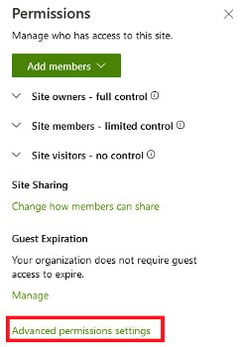
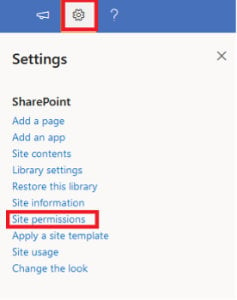
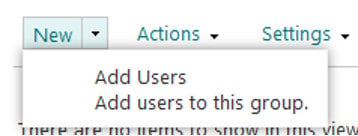
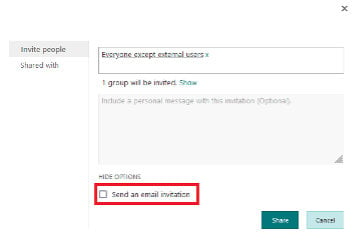
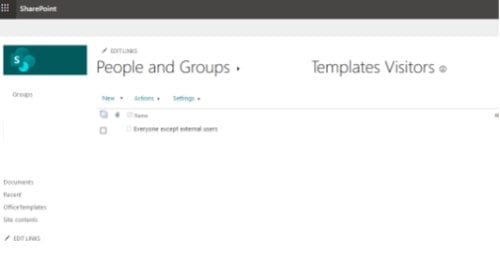
Step 3: It’s time to run a few PowerShell Commands!
Download the latest SharePoint Shell Admin.
Run “Connect-SPOService” and connect to your SharePoint admin site with a SharePoint or Global Admin account.
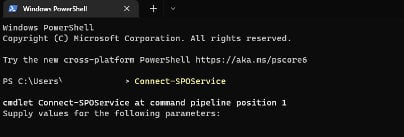
Then connect your newly created libraries using the commands below:
Add-SPOOrgAssetsLibrary -LibraryUrl "insert your office library url" -OrgAssetType OfficeTemplateLibrary -CdnType Private
Add-SPOOrgAssetsLibrary -LibraryUrl "insert your Image Library url" -OrgAssetType ImageDocumentLibrary -CdnType Private
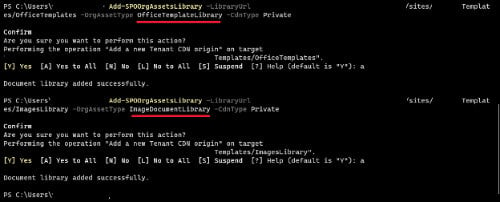
Step 4: Upload Documents and Images and test the templates.
Office Templates will show up in office applications.
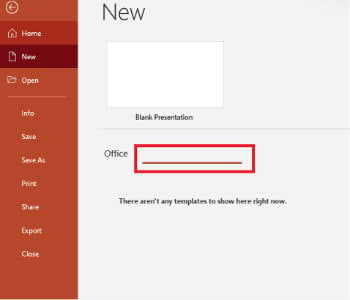
Images Templates will show up for users designing SharePoint sites.
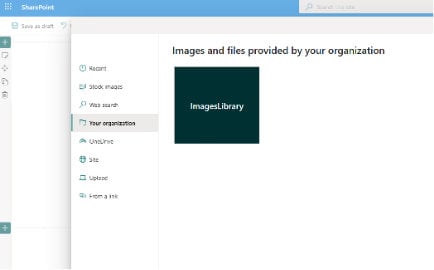
Microsoft CDNs will hopefully continue to introduce new features to deliver content over modern protocols and networks. One popular request has been the ability to natively deliver custom Fonts, which can only be done currently by wrapping Fonts and a custom PowerShell script to be deployed via Endpoint Manager.
To learn more about distributing company Office templates and images using SharePoint, contact us.
Microsoft Documentation:
Ref. https://docs.microsoft.com/en-us/sharepoint/organization-assets-library
-1.png?width=350&height=117&name=iuvo_logo_blue_Transparent%20(1)-1.png)