A while back we looked at setting up both CentOS 8, and Ubuntu 20.04 CIFS (Samba) file server with Active Directory Authentication. This blog is going to go through the same exercise, except using Ubuntu Linux 22.04 LTS. While there are many approaches to making this setup work, we are going to look at using winbind authentication with Samba.
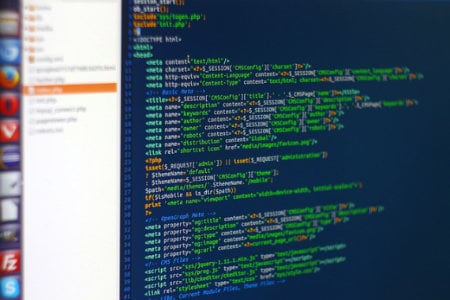
Notes
In the examples show below the following assumptions are made:
- DNS for the Active Directory Domain is properly working and is used by the Ubuntu system being joined to the Domain.
- The Active Directory domain name is: contoso.com
- The Active Directory short domain name is: CONTOSO
- The Active Directory Domain Controller are: addc1.contoso.com, addc2.contoso.com, addc3.contoso.com
- The account Administrator@contoso.com has Domain Admin rights
- The accounts username1 and username2 are both in Active Directory as regular users
- /shares/test is a test share, that username2 and username2 are allowed to connect to
Getting Started
To start we need access to Microsoft Active Directory Domain Controllers. This can be through Azure Active Directory Domain Services, and a working connection (including proper DNS) to the provisioned DCs or with on premises DCs. In our examples we will use on premises DCs that are also providing DNS for the subnet hosting the Ubuntu 22.04 file server.
In addition to the Microsoft requirements above, we also need the Ubuntu Linux server. This can be either a physical or virtual system. We will use a virtual Ubuntu 22.04 server (minimized) install with no optional packages added. Then always make sure to start out with a fully patched system, which can be done with:

If there are kernel updates installed from the command above, the server should be rebooted before proceeding further.
We need to install the following packages:

Also install any dependencies apt asks for. We will automatically get a configuration wizard:
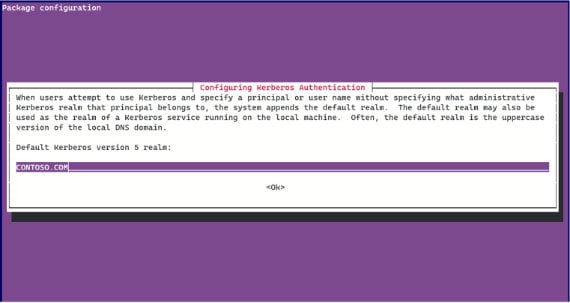
Now we are ready to configure Kerberos. The /etc/krb5.conf file should look like this:
[logging]
default = FILE:/var/log/krb5libs.log
kdc = FILE:/var/log/krb5kdc.log
admin_server = FILE:/var/log/kadmind.log
[libdefaults]
dns_lookup_realm = false
dns_lookup_kdc = true
ticket_lifetime = 24h
renew_lifetime = 7d
forwardable = true
rdns = false
spake_preauth_groups = edwards25519
default_realm = CONTOSO.COM
default_ccache_name = KEYRING:persistent:%{uid}
pkinit_anchors = FILE:/etc/ssl/certs/ca-certificates.crt
[realms]
CONTOSO.COM = {
kdc = addc1.contoso.com
kdc = addc2.contoso.com
kdc = addc3.contoso.com
default_domain = contoso.com
}
[domain_realm]
.contoso.com = CONTOSO.COM
contoso.com = CONTOSO.COM
[plugins]
localauth = {
module = winbind:/usr/lib/x86_64-linux-gnu/samba/krb5/winbind_krb5_locator.so
enable_only = winbind
}

Next, we want to configure Samba, and Winbind. The configuration file should be similar to this:
[global]
log level = 0
socket options = TCP_NODELAY
winbind enum users = yes
winbind enum groups = yes
winbind refresh tickets = yes
winbind use default domain = yes
winbind offline logon = yes
vfs objects = acl_xattr
map acl inherit = yes
store dos attributes = yes
os level = 20
preferred master = no
winbind separator = +
max log size = 50
log file = /var/log/samba/log.%m
dns proxy = no
security = ads
wins server = addc1.contoso.com
wins proxy = no
idmap config *:backend = tdb
idmap config * : range = 3000-7999
idmap config CONTOSO : backend = rid
idmap config CONTOSO : schema_mode = rfc2307
idmap config CONTOSO : range = 10000-9999999
idmap config CONTOSO : unix_nss_info = yes
idmap config CONTOSO : unix_primary_group = yes
kerberos method = secrets and keytab
dedicated keytab file = /etc/krb5.keytab
realm = CONTOSO.COM
workgroup = CONTOSO
password server = addc1.contoso.com
load printers = no
printing = bsd
printcap name = /dev/null
disable spoolss = yes
[testshare]
comment = Test Share
path = /shares/test
browseable = yes
read only = no
inherit acls = yes
inherit permissions = yes
create mask = 700
directory mask = 700
valid users = @"CONTOSO+Domain Users" CONTOSO+username1 CONTOSO+username2
admin users = @"CONTOSO+Domain Admins"
To configure Samba and Winbind:

We should also make sure our testshare folder exists:

Next, we need to edit /etc/nsswitch.conf

Edit the passwd: and group: lines to look like (adding “winbind” before “systemd”:
passwd: files winbind systemd
group: files winbind systemd
Now we can join the Active Directory Domain:

Now start Samba:

After Samba is running we can query AD for user information:

Should return something like:
CONTOSO\administrator:*:2000500:2000513::/home/administrator@CONTOSO:/bin/bash
Troubleshooting
Troubleshooting authentication issues can be particularly frustrating.
- In the smb.conf file above increasing the logging level can help pinpoint problems.
- You can look at the log in /var/log/samba/log.smbd
- Double check the DNS is correct, and the domain controller is resolved properly
- Make sure your Ubuntu server is showing up in Active Directory Users and Computers
- The file /var/log/secure will show authentication errors
- Use the “wbinfo”, "id" and "getent" programs to confirm if account information is passing to the system.
Summary
If you have followed the other Ubuntu Samba blog posting, what is apparent is that Ubuntu 22.04 has not changed in the setup and configuration of an AD joined file server, as compared to Ubuntu 20.04. While we didn’t test it for this post, it also makes it seem likely that an in-place upgrade of an Ubuntu 20.04 system configured as a Samba file server to version 22.04 will work as expected. Please make certain complete, and tested backups are in place before performing any major computer upgrades.
iuvo is available to assist with any Windows and Linux integration needs you may have, whether with on premises IT infrastructure, or in the cloud. Contact us to learn more.
Related Posts:
- ACTIVE DIRECTORY CIFS (SAMBA) W/ CENTOS/RED HAT ENTERPRISE LINUX 8
- SSSD ACTIVE DIRECTORY AUTHENTICATION: JOINING A DOMAIN WITHOUT VPN
- LINUX VERSION 8 ON WINDOWS SUBSYSTEM FOR LINUX
-1.png?width=350&height=117&name=iuvo_logo_blue_Transparent%20(1)-1.png)