The work landscape has changed drastically over the last year and many are now finding they are working from home remotely part or even full time. You may still have tech support provided by your company but as you are not onsite this may pose new issues as they can't physically access your equipment. You may become your tech support person's eyes, ears and hands in order to keep you up and running remotely.
Your support tech will need to be able to connect to your computer with remote support tools to help with things you may be needing. If you are not able to connect to the internet or if your computer is not responding properly your tech support may be able to help you via phone and can walk you through many of the steps to get you connected so they can then establish a remote session.
System Restart and Windows Updates
One of the first things to do whenever you are having tech issues is to restart your computer. Restarting your computer clears your computer's memory, temporary files and processes. This should be done every couple of days at a minimum, I personally do this every day.
Another important thing to do is make sure your Windows Operating System is always up to date. This may be controlled by your Company or you may be able to update on your own. It is as simple as clicking on the Start Button, typing in "windows updates" and clicking on "Check for Updates". This can take some time depending on when they were last run and the size of available updates. They will require a restart as well.
Now that your computer has been restarted and Windows is up to date are you still experiencing issues? If so, what are they?
Virus Scan and System Resources
Is your computer constantly getting popups and crashing? For this issue it would be best to run a virus scan on your computer to see if that clears up the issue. You will want to make sure your virus program has all of the latest virus definitions, there is normally an option to do this within the software.
Is your computer running slow? When you refer to slowness what does that really mean? Is your computer performing slowly or is it perhaps your internet connection?
How do you know if it is a computer problem or an internet problem and how do you effectively troubleshoot it?
You can check the performance of your computer by right clicking on the task bar along the bottom of your screen and selecting "task manager". You can look at the percentages for the CPU (Processor), Memory and Disk to see if they are up towards 100% which would indicate an issue which could be a computer problem, or your computer is being overtaxed (sometimes this is just momentarily, and you will see the percentages drop down to 50% or lower, which is good).
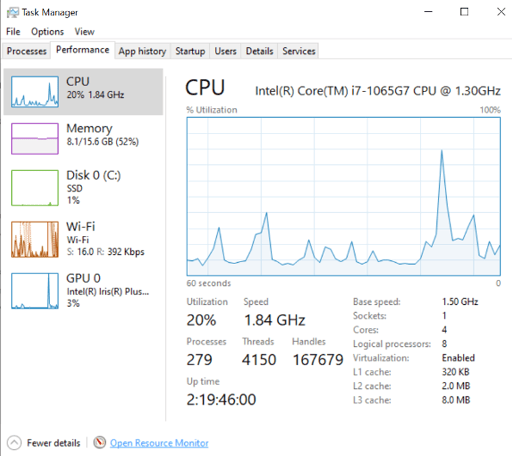
Speed Test and Router Troubleshooting
If everything looks good the next thing would be to check the speed of your internet connection. There are a lot of tools on the internet, and you can google "internet speed test" to determine if you have an internet problem. The most reliable way to test your internet speed is to connect your computer to your router directly via an ethernet cable (it is good to have a cable on hand so you can test and hardwire when needed, even though most of us use WiFi most of the time nowadays).
As your computer looks good you may find the problem to be with your internet speed (getting your purchased ISP plan's offering). It is always good practice to check with others in your home to see if they are also having issues and then check if you can browse the internet with good results from your phone or iPad when they are connected to your WiFi. As everyone is sharing the bandwidth provided by your ISP, things such as streaming, gaming and downloading also use this connection, so it could just be that there isn't enough for everyone.
Depending on your router's location in your home, service could be good for some users and not others. If you take your device and connect to WiFi and sit right next to the router does your problem go away? If so, you may need to consider hard wiring to your router if possible or getting a WiFi extender to
increase your wireless signal in your home office. One good practice is to also restart your router. Typically, you can pull the power cable out and let it sit for about one minute. Then plug it back in and give it a couple of minutes to boot up. Now restart your laptop and try again.
Application Issues/Reinstalls
“My email (Outlook) or other application won't open/close so what can I do?” You can go into Task Manager (right click on the taskbar across the bottom of your screen and click on Task Manager), click on the program that won't open/close, and then click “End Task”.
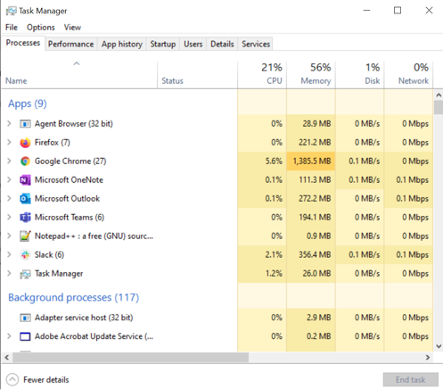
Also, for a troubled application sometimes a quick repair or uninstall/reinstall is in order. This can be done via the Control Panel. Make sure you have the installer file to reinstall before uninstalling.
Online Meetings
A common meeting issue is experiencing freezing in your meeting. Frequently, this problem is due to not having sufficient upload speed on your ISP internet plan (many plans have a sufficient download speed, but not upload). If you can't increase your plan to have a fast enough upload speed, you can always turn off your video or even use the audio call-in for the meeting and view the content presented on your computer.
For meetings a hard-wired connection is more reliable, so if you can relocate to directly plug into your router for important meetings that can be helpful.
Workarounds
One of the most widely used service is Email. “What if I try to launch my Outlook but it won't connect, and I do not have the time to troubleshoot or am not comfortable uninstalling/reinstalling on my own? How do I access my email in that case?”
Webmail may be your solution.
Many email solutions have an online counterpart that enables you to login via a web browser. This is a good thing to have the proper URL (Uniform Resource Locator) information ahead of time in case of email application issues on your computer, as well as it allows you to access your email from other computers/devices without the need to install software.
“What if your internet goes down during the day in your home but you need to work? What should I do?”
This has become more difficult during the pandemic, but one option is to use a cybercafé/public WiFi connection to allow you to be connected and work. However, beware of the security issue this poses, as this will be a public network that is not secured, never access any of your financial accounts, or other sensitive information while on public WiFi.
Another great temporary option would be to use your smart phone as a hotspot so you can continue to work. This will count against your data plan unless you pay for unlimited data, but is great for a short-term solution. You can turn the mobile hotspot feature on and then connect to your phone as you would connect to WiFi.
Having some basic knowledge and troubleshooting steps of your technology can make your remote working situation easier to manage and make you a more successful remote worker.
Want to chat more about remote work? Contact us today.
-1.png?width=350&height=117&name=iuvo_logo_blue_Transparent%20(1)-1.png)
